The most important part of VMImage is adding additional memory or hard disk or even CPU. You add these resources only when the Image is shutdown. This can be done from the VM settings.
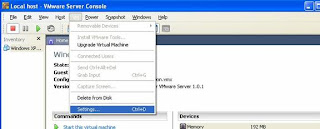
From the Hardware Tab you can add resources to it, like Memory can be increased to 1024 mb which is by default 384 MB. You can even allocate two processors to your VM Machine if your host machine is capable of supporting this. This option of adding additional Processor was very useful for me. As we were doing Japanese Testing and our application was such that with single CPU it was using 100% CPU. This resulted in VMImage being very slow. So we just shutdown the VM Image and through the VM->Settings we just changes the Number of processors from one to two, then restarted the Virtual Image. And Great!!!! It was running smoothly.
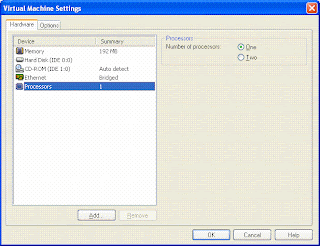
You can also add additional Hard Disk by Clicking on Add it will add new hard disk just specify size as 4 GB or anything that you want. This is just one part now Power on the VMImage. After you have logged on to the VMImage Go to Control Panel ->Administrative Tools->Computer Management->Disk Management. There you will see the newly added Hard disk listed on the right side. Select that Disk and R-Click Format. Once you have formatted it then restart the VMImage. Now this Hard Disk will be visible in My Computer.
Snapshots:
A snapshot is a frozen image of your virtual OS at any particular point of time. This feature is very useful for backups. In my case, when I had setup the entire Japanese Environment by installing the SQL Server 2005 Japanese and Sun Java System Application server 9.1 Multi language. The application was up and running I created a snapshot for this. Snapshots enable a tester to return to last stable environment if anything goes awry. You can create snapshots only when the Vmimage is Powered Off. The snapshot created is saved in the same folder as your VMImage. You can just revert to snapshot if your setting gets corrupted. This saves time of the testers of uninstalling and installing or setting the corrupted environment right.
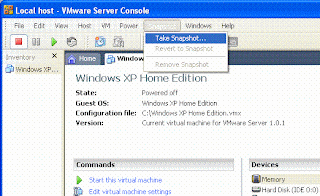
Replicating The Environment:
Once a VMImage is created it is a ‘Reusable Asset’. I had Created a Japanese VMImage and used the same for different databases. The Environment can be replicated by just copying the VMImage from one machine to another. Copy a VMImage from one machine to another. When you will power on this VMImage it will give a message that the Image is being copied so do you want to create a new identifier. Just say yes. Now this VMImage works fine on any machine. The same environment can be replicated on any number of machines simply by copying, which otherwise would have taken hours or even days.
Hope this will help you in using VMImages and improve your productivity.
Like the guide, then subscribe by entering you mail id to get updates daily
Don't miss any article:Get it by E-mail
Don't miss any article:Get it by E-mail